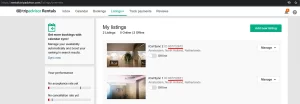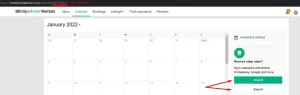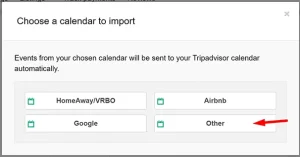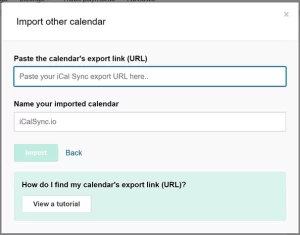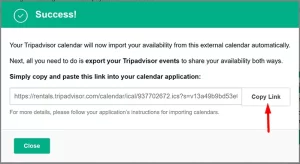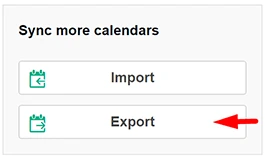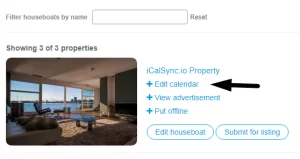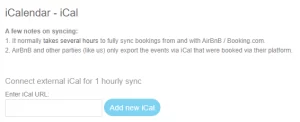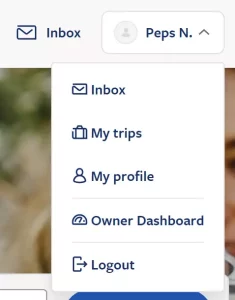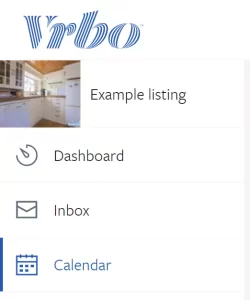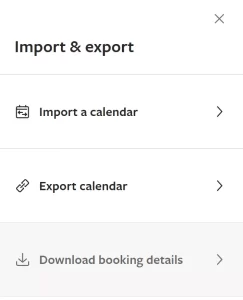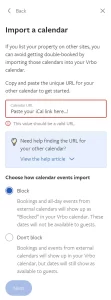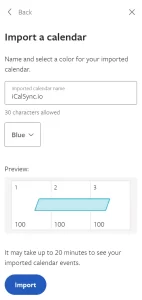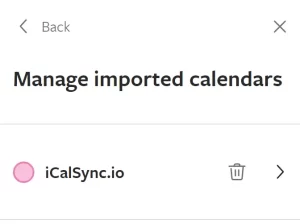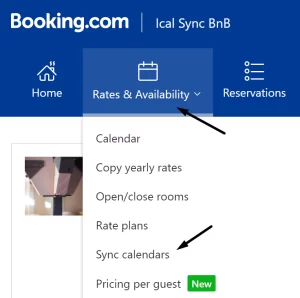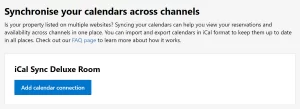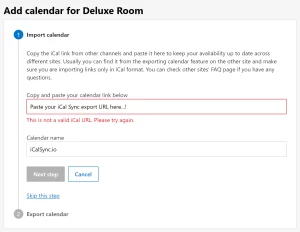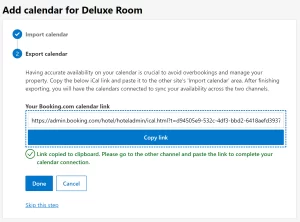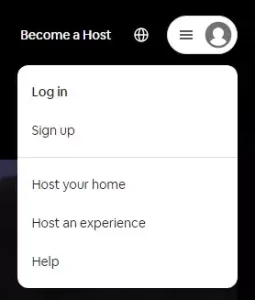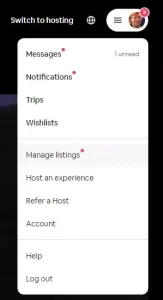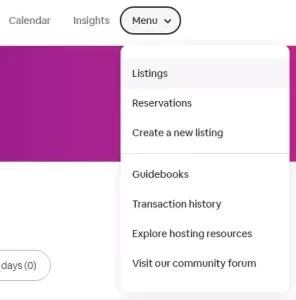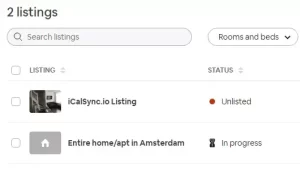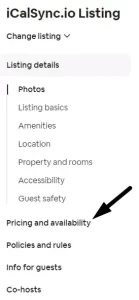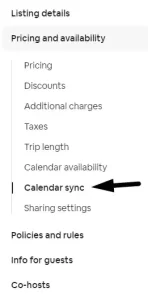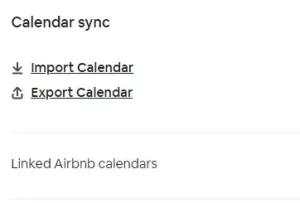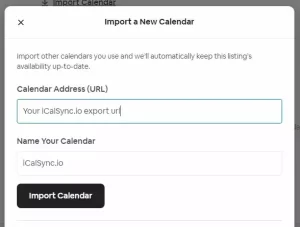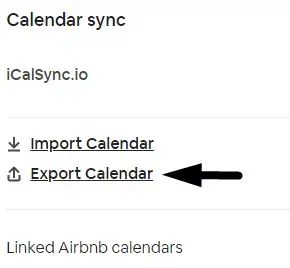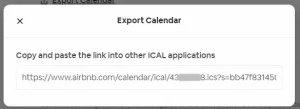Setup calendar synchronisation between TripAdvisor (and formerly FlipKey) and iCalSync.io
Follow these steps to synchronise your iCalendar with TripAdvisor.
Import iCal
- Login to TripAdvisor.
- Select “Listings” from the main menu. (See image STEP 1 below)
- Take note of the listing’s ID for which you want to set up the iCal sync.
- Click on “Calendar” in the main menu. Verify that your listing’s ID from step 1 is in the URL. If not, update it manually as TripAdvisor doesn’t have an easy way for switching calendars weirdly enough.(See image STEP 2 below)
- Once the calendar is confirmed as being the correct one, click on “Import” on the right hand side.
- Select “Other” from the pop-up overview. (See image STEP 3 below)
- Enter the iCalSync.io iCal export URL in the field. (See image STEP 4 below)
- Give your iCalendar a name, like: “iCalSync.io”.
- Click “Import”.
Export iCal
- Follow steps 1 – 8 above.
- Click “Copy Link”. (See image STEP 5 below)
- Click “Close”.
- Go to XXXXXXXX on your dashboard.
- Paste the copied link.
- Save!
Or
- Go to the Calendar page from the menu.
- Click “Export”, to find your listing’s iCal export URL. (See image STEP 6 below)
You are now all set. Calendar synchronisation with TripAdvisor has been set successfully.
Read more on calendar syncing with TripAdvisor on their website.